हैलो दोस्तों 🙏नमस्कार कैसे है आप सभी, मैं आशा करता हूँ की आप सभी अच्छे 😊 ही होंगे | तो दोस्तों मैं अनुज द्विवेदी आज आप सबको How to Install Remote Desktop Connection के बारे में पोस्ट लेकर आया हूँ |
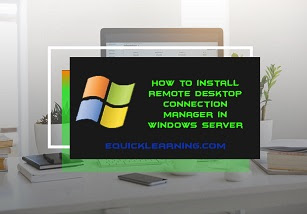
RD Connection –
Remote Desktop Connection Tool किसी भी computer जिस पर Remote Desktop Connection Broker(RD Connection Broker) role service स्थापित होती है पर स्वत: install हो जाता है ।
Remote desktop connection manager को Server Manager के प्रयोग द्वारा install करना-
1) जिस computer पर आप Remote Desktop Manager को install करना चाहते है उस पर server manager को open करते हैं तथा Start पर click करके Administrative tools पर point करते हैं तथा इसके पश्चात server manager पर click करते हैं ।
Read these contents –
- CSE final Year Vidhya?
- What is File System?
- Directory Structure of Laravel in Hindi?
- What is Network Security in Hindi?
- What is Applet in Java in Hindi?
- What is OOPs Concept In Hindi?
- Laravel Installation in Windows?
2) Left pane में, features पर right-click करते हैं इसके बाद Add Features पर click करते हैं ।
3) Features को select करने के बाद, Remote Server Administration Tool को expand करते हैं तथा Role
Administration Tools तथा इसके बाद Remote desktop service tools को expand करते हैं ।
4) CheckBox में Remote Desktop connection Broker Tool को select करके Next पर click करते हैं ।
5) इसके बाद Confirm Installation Selection page पर install पर click करते हैं ।
6) इसके बाद Installation Progress page पर installation progress note होगी ।
7) Installation Result Page पर, Remote Desktop connection Broker tool सफलतापुर्वक install हो
जाती है तथा इसके बाद Close पर click करते हैं ।
Final Word
तो दोस्तों आज मैंने आप को How to Install Remote Desktop Connection के बारे में बताया हु।
तो दोस्तों मै आशा करता हूँ की आपको ये Post पसंद आई होगी। अगर आप को ये Post थोड़ी सी भी Useful/Helpful लगी हो Please Follow and Comment जरुर करे और इसे अपने दोस्तों के साथ Share करे! धन्यबाद|