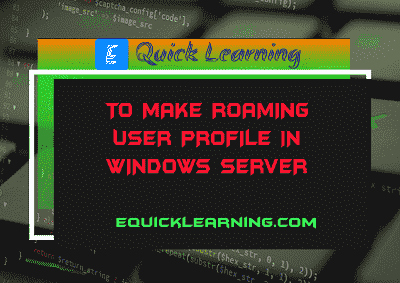Roaming User Profile in Windows Server in Hindi:- हैलो दोस्तों 🙏नमस्कार कैसे है आप सभी, मैं आशा करता हूँ की आप सभी अच्छे 😊 ही होंगे | तो आज हम Windows Server के To make Roaming User Profile in Windows Serverके बारे में जानेगे और समझेंगे कि ये क्या होता है|
Roaming User Profile in Window server:-
Roaming User Profile को बनाना एक two-step process है, इसके लिये सबसे पहले एक Testing User Profile बनानी पडती हैं, तथा उसके बाद Testing User Profile की Network server पर copy करते हैं ।
1. एक Testing User Profile बनाना-
Roaming users के लिये एक Testing profile बनाने के लिये निम्न steps का पालन करते हैं ।
i – सर्वप्रथम Admin के रूप में login करते हैं ।
ii – Start पर click करते हैं । Administrative Tools को indicate करता हैं, और उसके बाद Computer Management पर click करते हैं ।
iii – Console tree में, local user और group का विस्तार करते हैं, उसके बाद user click करते हैं ।
iv – User पर right click करते हैं , और उसके बाद New User click करते हैं ।
v – User के लिये एक Name और Password type करते हैं ।
How to Create a Domain User Account in Windows Server 2003?
vi – अगले login पर user को password change करना होगा को खाली करने के लिये click करते हैं ।
vii – Createclick करते है, और उसके बाद Close it click करते हैं ।
viii- Computer Management Snap-in से बहर निकलते हैं ।
ix- Computer से log off करते हैं ।
x – Step (vii), में बनाए गए Testing User account से log on करते हैं । Local Computer पर
drive:Documents and Settingsusername folder
में (जहाँ drive वह drive है जिस पर windows स्थापित है ) स्वत: एक user profile बन जाता है ।
xi – Desktop परिवेश को configure करते हैं, इसमे दिखावट, shortcut, और first Menu option शामिल है।
xii – Log off करते हैं, और उसके बाद Administrator के रुप में log on करते हैं ।
What is the Installation of Windows Server 2003 in Hindi?
2. Testing profile को copy करना:-
Testing profile की network server पर copy करने के लिये, various steps को follow करते हैं –
i – Network drive पर एक folder बनाते हैं जिसमे आप network profiles को store कर सकते है
Example– \server_nameProfilesuser_name
ii – Start पर क्लिक करते है फिर control panel पर जाते है और उसके बाद System पर क्लिक करते है।
iii – Advanced tab पर क्लिक करते है और उसके बाद system property के dilaog box पर जाते है और user profile के part पर setting पर क्लिक करते है ।
iv– इस computer पर stored profile के अंतर्गत, उपयोगकर्ता के लिये उस profile पर click करते हैं जिसे आपने इस post के “एक testing profile बनाएँ ” block में बनाया था, और उसके बाद इसमें copy करे click करते हैं ।
v– Profile की इसमें copy करे coversation box में, folder के लिये network path type करते हैं ।
vi– उपयोग के लिये अनुमति प्राप्त के अंतर्गत , changed click करते है ।
Installation and Configuration of DNS Server in Windows Server 2003
vii– “एक testing profile बने” block में आपके द्वारा बनाए गए user account का नाम type करते हैं, और उसके बाद OK पर click करते हैं ।
viii– तीन बार OK press करते हैं ।
ix– Start click करते हैं, Administrative tools को indicate करते हैं, और उसके बाद Computer Management click करते हैं ।
x– Console tree में,अस्थानीय उपयोगकर्ता और समूह (Local Users and Groups) का विस्तार करते हैं, और उसके बाद User को double click करते हैं ।
इन्हे जरुर पढे 👉✔- What is Network Security in Hindi | Network Security Kya hai?
xi– “एक testing profile बने” block में आपके द्वारा बनाए गए User Account को double click करते हैं ।
xii– Profile tab click करते हैं, Profile path box में, Network profile folder का path type करते हैं ।
Example– \server_nameProfilesuser_name
xiii– OK click करते हैं ।
xiv– Computer Management snap-in से बाहर निकलते हैं ।
Also read Here
- Python Foundation with Data Structures and Algorithms | Premium Course completely FREE
- CISOs struggle to keep up with MITRE ATT&CK framework
- Magecart strikes website of school payments service Wisepay
- Fintech ‘unicorn’ Klarna probed over data misuse
- Tech Talent Charter launches Doing It Anyway role model campaign
- Study finds AI can teach humans new tricks
- What is IoT? – The Role of IoT and Applications of IoT
- Internship at DigiLocker | Government of INDIA | Serving to the Citizens of India
- TCS InfraMind Contest – Season 4 | TCS Campus Commune | Discovering the Next in IT
Final Word
तो दोस्तों आज मैंने आप को Windows Server के To make Roaming User Profile in Windows Serverके बारे में बताया हूँ ।
तो दोस्तों मै आशा करता हूँ की आपको ये Post पसंद आई होगी। अगर आप को ये Post थोड़ी सी भी Useful/Helpful लगी हो Please Follow and Comment जरुर करे और इसे अपने दोस्तों के साथ Share करे! धन्यबाद|